First things first. Before even logging into personal email or other top sites, you'll want to update the operating system (OS). Yes, most computers come out of the box with Windows, but you can’t know when that item was boxed. There could be important updates that you don’t want to miss.
You'll also want to install the latest drivers. Different hardware on your computer can need specialized drivers from the manufacturer. Gamers, for instance, may want to ensure they download the latest to boost performance.
While you’re doing all this uploading and upgrading, also look to remove junk that may have come on the computer. It’s no longer as common, but manufacturers can reduce cost to the consumer by pre-installing software.
You might not have any need for the tools that come already installed. Meanwhile, they slow down your computer. Remove the clutter to improve your computer’s processing. Head to your PC’s Control Panel and look to uninstall programs and utilities that you don’t want. Be careful, though. Just because you don’t know what it is doesn't mean it’s not serving a valuable purpose.
Starting out on a new computer is also a great time to set up the free software. For many of us this includes:
- Google Chrome – the internet browser;
- Skype – for instant messaging, voice and video calling;
- VLC – a multimedia player;
- FoxIt Reader – to create, edit, sign, and secure PDFs;
- 7Zip – used for archiving files.
Involving an IT expert
If you had a great sales experience, you may not want to seek IT help with your new computer. Still, it can prove useful.
Your new computer may also need BIOS updates. Again, the hardware was current when your computer was boxed up but may be lacking the latest by the time it gets to you. A note of caution: this is not an update to do alone. BIOS updates don’t add new features, security patches, or performance improvements, but they may fix a bug with a piece of hardware or add support for your central processing unit (CPU). These updates can be risky if done incorrectly, so work with an IT tech.
Talk also with an IT tech about the best data backup plan for your needs. You'll be creating important documents, downloading sensitive data, and uploading valued images. Don’t risk their security by failing to back up.
IT support will also suggest the best security tool for you to use to protect against malware. With so many free and fee-based third-party alternatives to Windows Defender, you may want help deciding on the best one.
We’re here to help you get the most out of your new computer. Or, if you’re not sure yet which one to buy, we can consult with you on that, too. Contact us today at (888) 234-WDIT(9348)!

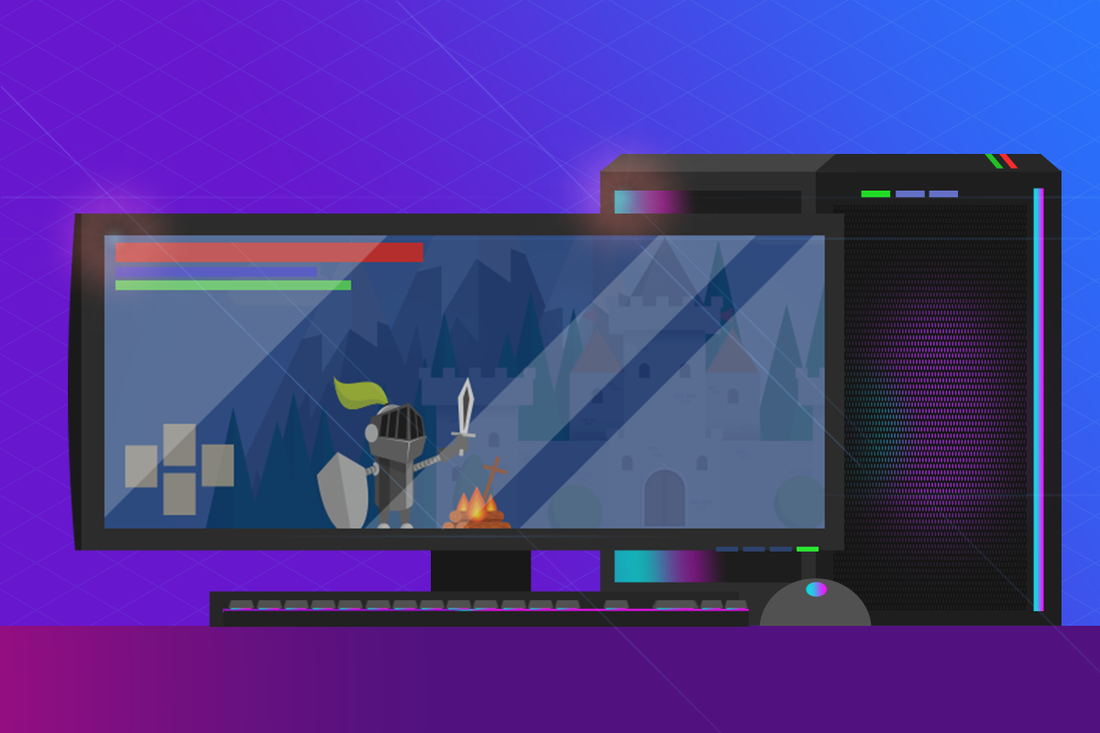
 RSS Feed
RSS Feed
