The short answer, for many people, is that you don’t need much laptop storage. Having 512 GB available is often enough for a regular user, but it’s going to depend on how you’re using the laptop.
For example, if you use cloud email, your account likely comes with cloud storage. Using cloud-based applications such as Google Docs also saves storage space.
If you’re using the laptop to stream videos on TikTok or YouTube, or watching your series or movies on Netflix or the like, you’re also taking advantage of the cloud. Very little data is actually stored on your computer.
Even so, remember to account also for your operating system. Microsoft and Apple recommend 32 GB of storage space to accommodate their OSs. Otherwise, you could encounter performance issues.
Also, if you edit videos or work in graphic design, you’ll likely want a lot more available storage.
How storage space impacts your computer use
Storage space is the capacity your computer uses to store files and data. So, when you have a lot of data, images, or video to hold and work with, more storage helps the PC recall them more quickly.
If you are a digital hoarder, that can also factor into your storage needs.
When thinking about storing photos, you’d have to have many albums to make a dent. If the average image size is about 4 MB, it would take 1000 photos to use up 4 GBs of space. But video eats up a lot more space. An hour-long 1080 p video could occupy 10,000 MB (10 GB).
If you regularly download new apps and games, you can quickly fill up your storage space. Purging unused files and apps consistently frees up space.
Considering the cost of laptop storage
More storage can mean a bigger price tag, so you’ll want to balance your storage needs against your budget constraints.
If you can spend freely, go ahead and get more storage. Otherwise, you’ll want to weigh hard disk drive (HDD) and solid-state drive (SSD) upgrades.
HDDs offer more storage for less cost, but slower reading and writing. SSDs can be three to four times as expensive, but you do get greater speed. SSDs are also typically quieter, more durable, and consume less energy.
One option is to buy a laptop with a smaller SSD and get an external HDD to meet both your speed and storage needs. HDDs can be better for data recovery and for storing large amounts of data you’re not accessing often.
Need help making decisions about your laptop purchase or storage needs? Our IT experts have the answers you need. Contact us today at (888) 234-WDIT(9348).

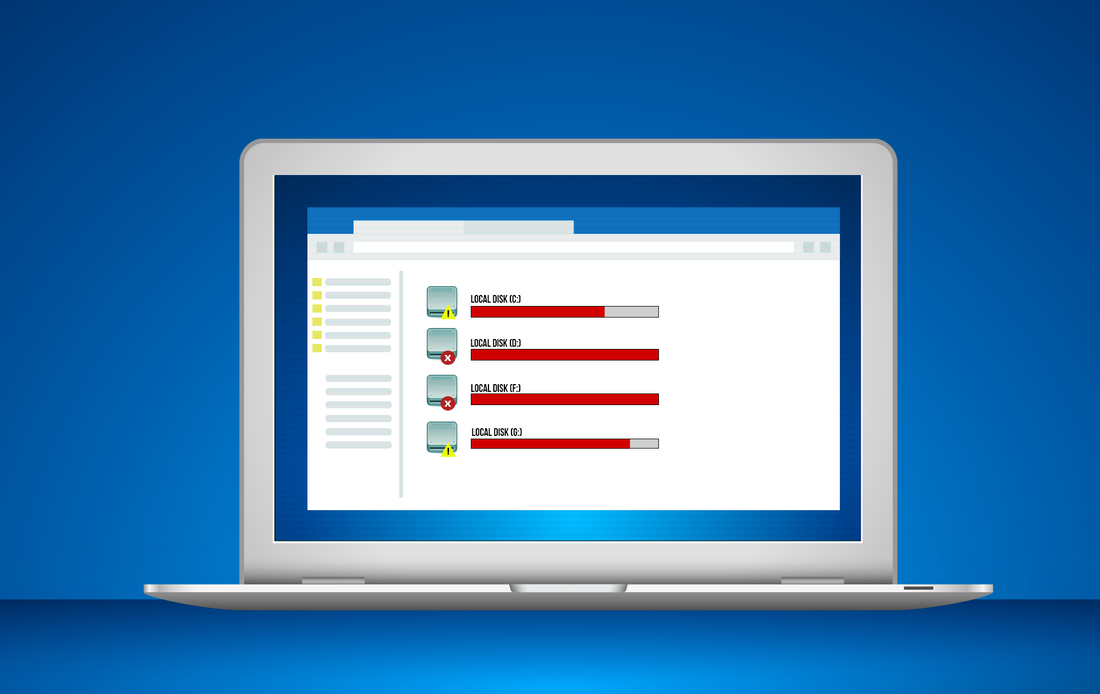

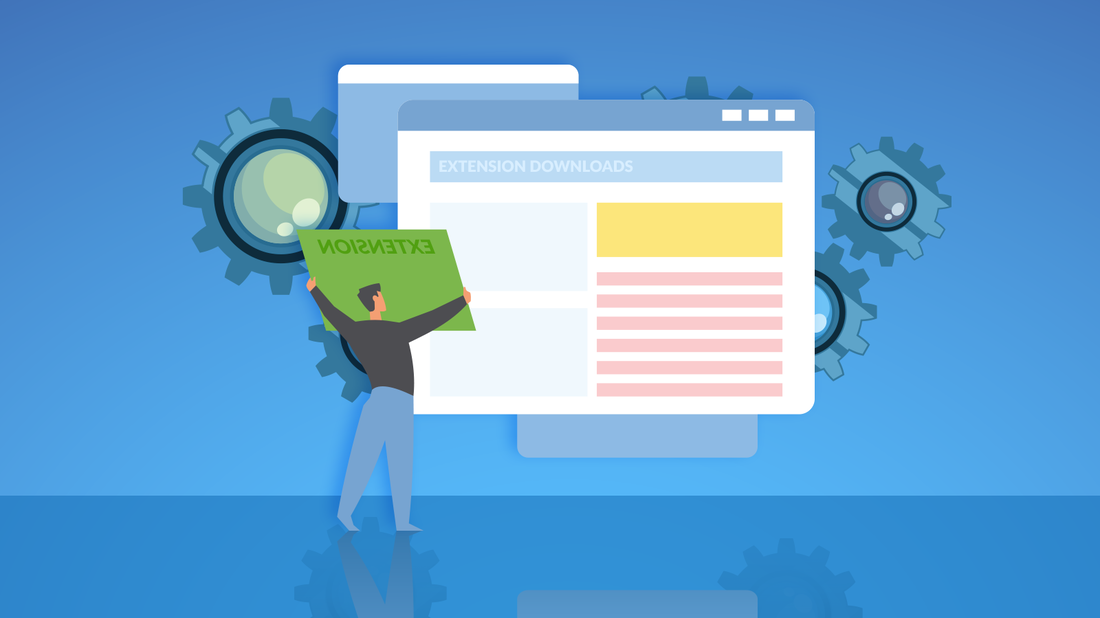
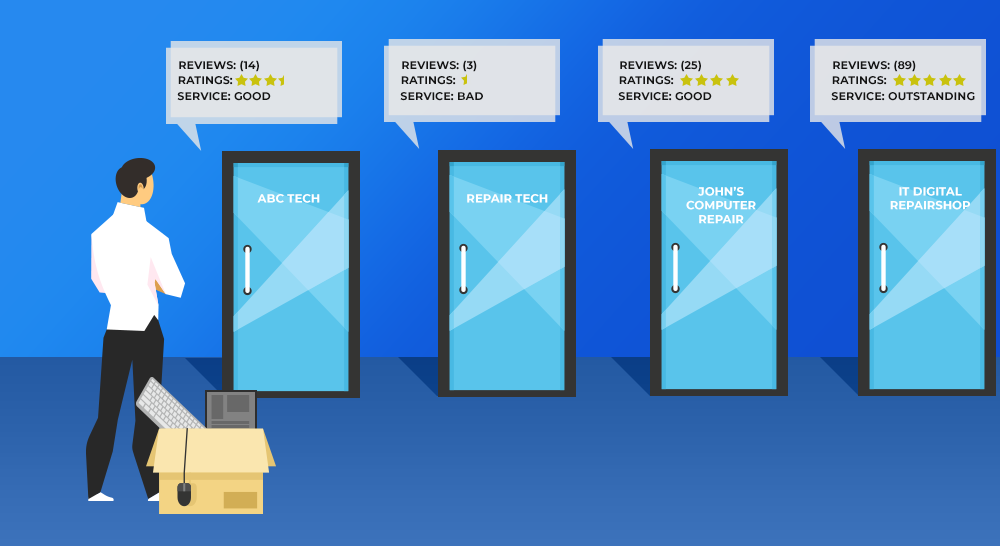


 RSS Feed
RSS Feed
