What is Wi-Fi 7?
Wi-Fi 7, also known as IEEE 802.11be, is the newest version of Wi-Fi technology. Think of it as the next step up from Wi-Fi 6, which many of us are just getting used to. It promises to be faster, more efficient, and capable of handling more devices simultaneously. In simple terms, Wi-Fi 7 is designed to give you a better and smoother experience.
How much faster is Wi-Fi 7?
Speed is one of the most exciting aspects of Wi-Fi 7. While Wi-Fi 6 offers maximum speeds of about 9.6 Gbps (gigabits per second), Wi-Fi 7 can reach speeds of up to a whopping 46 Gbps! That's more than four times faster.
To put this into perspective, with Wi-Fi 7, you could transfer an entire HD movie in just a few seconds over your home network. For businesses, this means quicker file transfers, smoother video conferences, and less time waiting for things to load.
Real-world uses of Wi-Fi 7
So, what does this speed boost mean for your everyday life? Here are a few scenarios where Wi-Fi 7 will shine:
- Streaming and gaming. Imagine streaming 4K or even 8K movies without buffering. Gamers will enjoy lag-free online gaming experiences with lightning-fast response times.
- Smart homes. With more and more smart devices (such as security cameras, smart thermostats, and smart speakers) being added to homes, Wi-Fi 7 can handle multiple connections effortlessly, ensuring all devices work seamlessly.
- Remote work. For those working from home, Wi-Fi 7 means faster uploads and downloads, better-quality video calls, and the ability to handle more devices on the network without compromising speed.
- Business operations. Businesses can benefit from quicker data transfer over the network and faster loading of applications that use network resources.
Yes, but not yet. While Wi-Fi 7 routers are starting to become available, to fully benefit from this new technology, your other devices, such as smartphones, laptops, and smart home gadgets, also need to support Wi-Fi 7. Currently, many devices on the market do not yet include Wi-Fi 7 capabilities.
Wi-Fi 7 offers significant speed improvements, lower latency, and greater capacity, which are compelling reasons to consider upgrading. However, until more devices incorporate Wi-Fi 7 compatibility, you might not experience the full range of benefits.
Most of your current devices likely still operate on older Wi-Fi standards, meaning they won't be able to fully take advantage of a Wi-Fi 7 router's capabilities.
If your existing Wi-Fi setup is functioning well and meeting your needs, it might be wise to wait a bit longer. As more Wi-Fi 7-enabled devices become available and the technology becomes more widespread, prices will likely come down, and the overall ecosystem will be better prepared to leverage the capabilities of Wi-Fi 7.
In summary, while upgrading to Wi-Fi 7 holds promise for future-proofing your network and enhancing performance, the best strategy is to wait until more devices in your household or business are compatible with this new standard. This approach ensures that when you do make the switch, you can fully utilize the advanced features and enjoy a truly enhanced network experience.



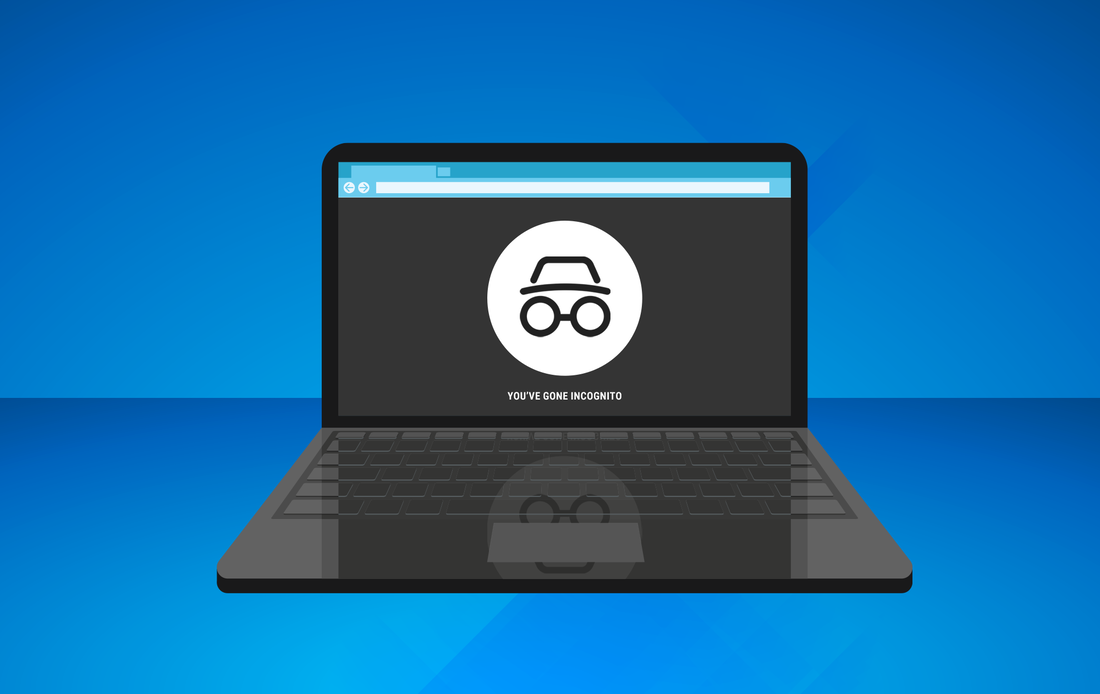
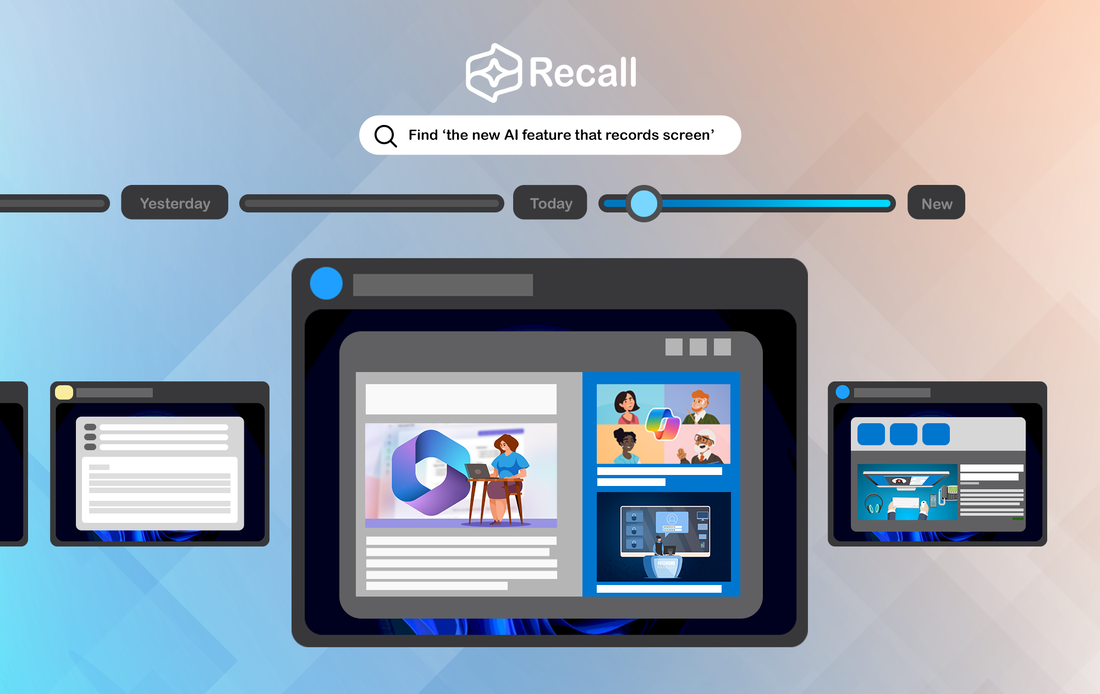
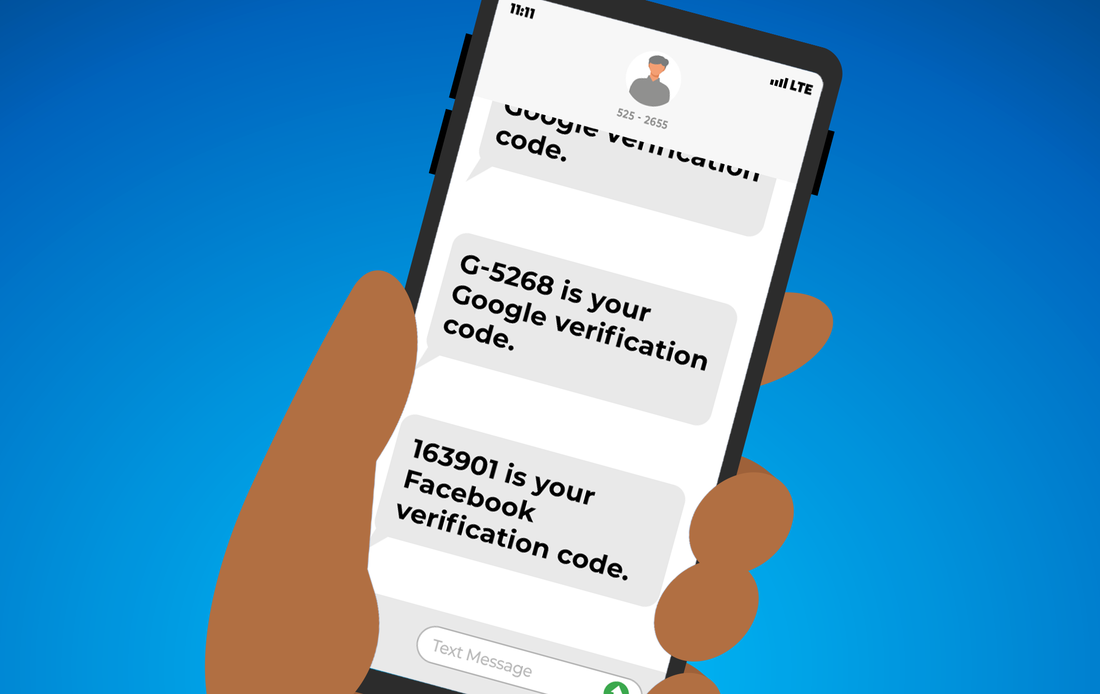
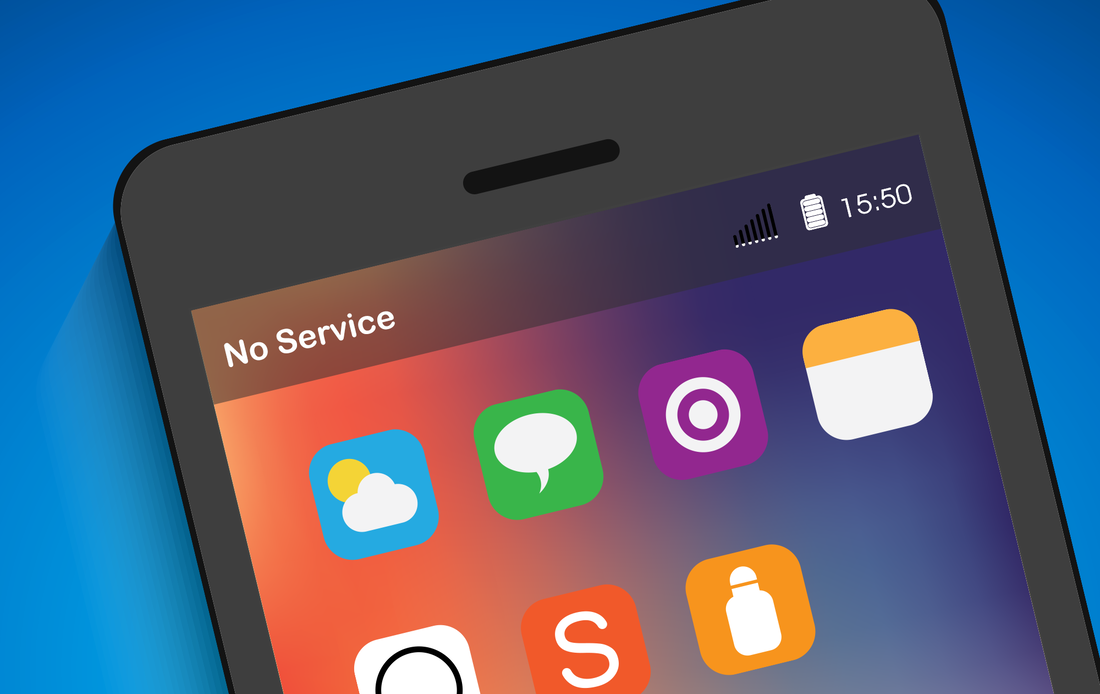




 RSS Feed
RSS Feed
