Look at it this way, when software is first delivered, the manufacturer believes it is the best thing it can offer, or at least the best software it can offer by the delivery deadline. But, as you well know from all the software update notifications you get on your devices, there are still changes after the software is released. Glitches can be discovered, and security vulnerabilities may be identified. If you’re on Windows 10 right now, you can wait to upgrade to Windows 11. Let some of those bugs get worked out by the early adopters first.
One change that isn’t getting glowing reviews? The Windows 11 taskbar. It isn’t as customizable and is permanently centered. This means you can’t make it taller or move it around the screen. Windows 10’s taskbar is just better. So, maybe wait and see if they tweak the task bar before making the change.
Are you a home gamer? You might think Windows 11 is going to give you more gaming-centric features, but although it’s being touted as “the best Windows for gaming,” Windows 10 has all the same features.
So, what’s the appeal of Windows 11?
Why are people making the move to Windows 11? Well, there’s that near-Pavlovian impulse to get the latest available technology. At the same time, the new OS aims to simplify the user experience. Microsoft has added snap controls allowing users to resize and reposition desktop windows, as well as content personalization tools and many widgets to choose from.
Windows 11 also embraces a Zero Trust framework to combat cybersecurity risk. The new OS validates user identity and the platform you’re using to safeguard access to your computer. Encryption and malware protection are also now the default rather than add-ons.
But those changes need more
The enhancements to Windows 11 demand more advanced hardware than that required for Windows 10. You’ll need:
- a compatible 64-bit processor;
- a Trusted Platform Module (TPM) 2.0 chip (to help protect encryption keys, user credentials, and data);
- 64 GB or more available storage;
- 4 GB of RAM;
- a high-definition (720p) display
You may also need to change some of your habits with the move to Windows 11. If you’ve been loyal to Internet Explorer, you’ll need to adapt. The new OS moves away from Explorer and its ActiveX-based applications. Also, if you’re a fan of Android apps, you’re going to be annoyed. Windows 11 has limited Android capability right now.
No rush to upgrade
Ultimately, there’s no reason to rush to update your Windows. Microsoft promises to support the Windows 10 OS until October 14, 2025.
Of course, all this is assuming you have already upgraded to Windows 10. If you’re still holding on to legacy software (Windows 7 anyone?), get thee to the app store! Upgrade to more secure software that continues to benefit from Microsoft support and patching of any vulnerabilities.
Not sure about the best software solution for your home, or overwhelmed by the idea of upgrading? Our IT experts are here to help. We can check your device compatibility with Windows 11 and assess your systems and needs. Contact our team today at (888) 234-WDIT(9348)!

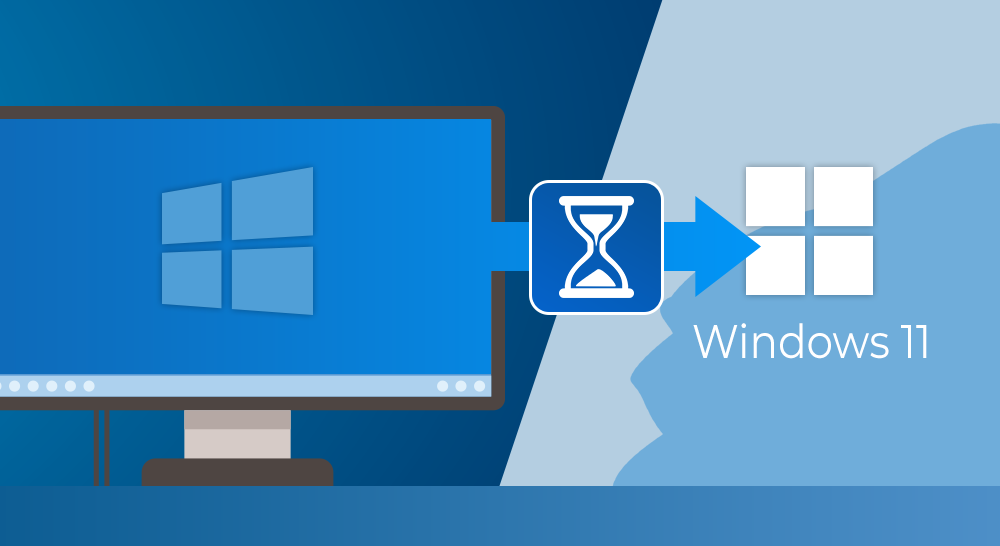
 RSS Feed
RSS Feed
