Unplug the extras
You might connect printers, speakers, external storage, and other devices to your computer, but don’t leave them plugged in permanently, as they pull power even if you aren’t using them. An average printer on standby can use 5–8 Watts. High-end printers take even more power, pulling as much as 30 Watts.
Check your settings
Adjusting the brightness of your screen can cut back on your power usage: the brighter your screen, the more power it needs. So, reducing the brightness helps reduce your power intake.
You can also set your computer to run in power-saving mode. On Windows, options under Advanced Settings allow you to select a power plan to manage consumption. On a Mac laptop, you can go into system preferences and change settings for battery and adapter usage.
You can also set your computer to go to sleep when no activity is detected. This helps ensure you don’t leave the computer taking full power when you forget to turn it off at the end of the day.
Prefer sleep to shutdown
Speaking of sleep mode, putting your computer into sleep mode instead of shutting down consumes less power, especially if you are putting it aside only for a few hours. Starting up the computer consumes more power. As an added benefit, when you come back to a sleeping computer, it’s much quicker to turn back on and let you get back to work.
Corral your windows
Keeping a bunch of windows open and apps running in the background uses power for all those items. Once you’re done with an app or a browsing window, close it.
Note: We’re suggesting you do this when finished. If you are going to be jumping back and forth between programs or windows, keep them open. As above, launching them again and again can consume more power than leaving active apps open.
By the way, this works on your smartphone, too!
Work in airplane mode
Keeping Bluetooth and Wi-Fi open on a connected PC requires more power. The device will scan for available networks in the background even if you don’t need them right then. By turning on airplane mode, you disable this function.
Upgrade your hardware
Legacy equipment may not have the same power efficiency as newer models. Traditional hard drives, for example, are slower and consume more power than solid-state drives (SSDs).
An old computer processing unit (CPU) may need to work harder to keep up with your needs. That’s going to take more power. Additionally, if your random-access memory (RAM) is full, the operating system has to work harder. Yep, that’s more power, too!
If you don’t plan on computer gaming, you also don’t need a high-performance graphics card. Choosing a lesser option can cut your power usage.
Turn off RGB lighting
RGB (red, green, blue) lighting adds special effects around a monitor, or on a keyboard, mouse, or memory stick. It looks cool, but turning off these exciting features can conserve power.
Need to optimize your personal computing setup at home? Our IT experts can help. Contact us today at 888-234-WDIT (9348)!

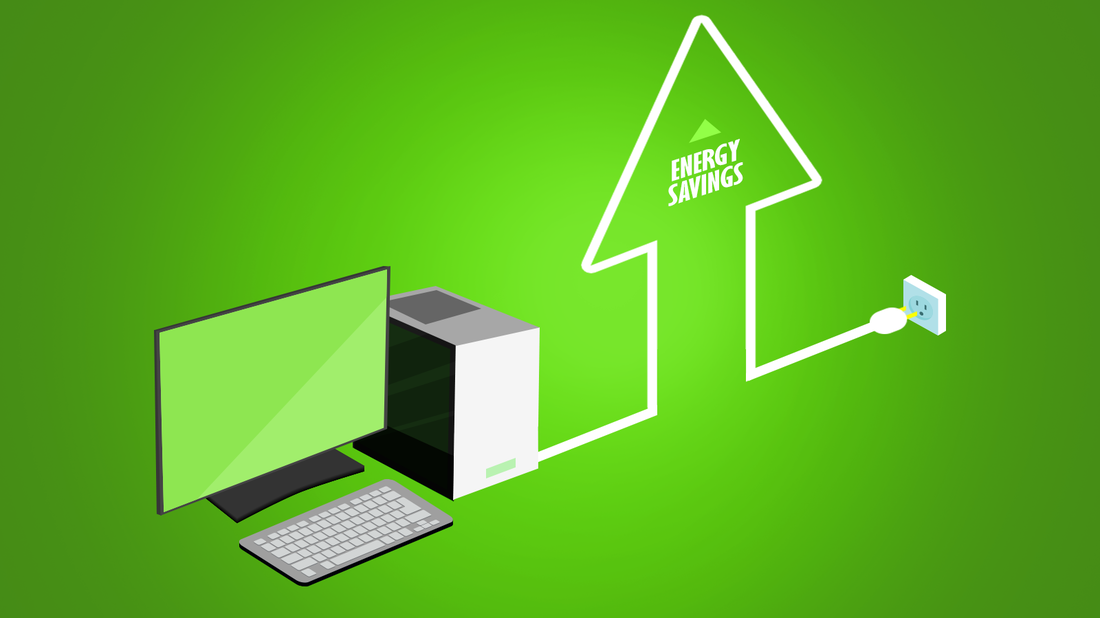

 RSS Feed
RSS Feed
