The Hidden and Ongoing Costs of Inkjet Printing
On the surface, inkjet printers may seem like the more affordable printer option. However, printer manufacturers make their real profits through expensive replacement ink cartridges rather than the printers themselves. The cost of a set of new cartridges is often much higher than the actual printer.
What's more, ink dries out quickly, which means cartridges need frequent replacement, even if you aren't a heavy printer. All those replacement cartridges add up over time. Research shows the total lifetime cost of owning an inkjet can be double or even triple the initial purchase price once you factor in ink.
Constant Clogging and Drying Issues
One of the biggest frustrations of inkjet printing is the tendency for those tiny nozzles to clog if the printer sits idle too long. This is because inkjets deposit liquid ink onto the page through micro nozzles. If not used regularly, the ink inside can dry up and cause blockages.
Even printing just a few pages weekly may not be enough use to keep ink flowing freely. The result is streaks, lines, light prints or failures to print at all - right when you need it most. How much time have you wasted troubleshooting a clogged inkjet instead of working on important projects?
Laser Printers - A Low Maintenance Alternative
Laser printers work differently by using dry toner powder and an electrostatic printing process rather than liquid ink. This eliminates the clogging issues that plague inkjets.
Additionally, lasers are designed to sit idle for extended periods without issue. You can print confidently when that looming deadline arrives, knowing your laser printer will perform flawlessly—no more delays or frustrations caused by an unreliable inkjet.
What About Color Printing?
While inkjet printers provide the benefit of color printing, the need for color for most typical home use is quite low. Most common printing tasks like documents, homework assignments, bills, and other everyday papers rarely require color.
For the occasional photo or graphic needing color, it's often more affordable to outsource those prints to a retail store rather than pay for expensive color inkjet cartridges.
Invest in Hassle-Free Printing
If your inkjet has become more trouble than it's worth, it may be time to make the switch to a laser printer.
Contact us today at (888) 234-WDIT(9348) to help you choose a printer designed for reliability rather than constant repairs and cartridge replacements. Say goodbye to dried-out nozzles and streaky prints with a laser that's always ready when you need it most. The total cost of ownership will be much less over the long run.





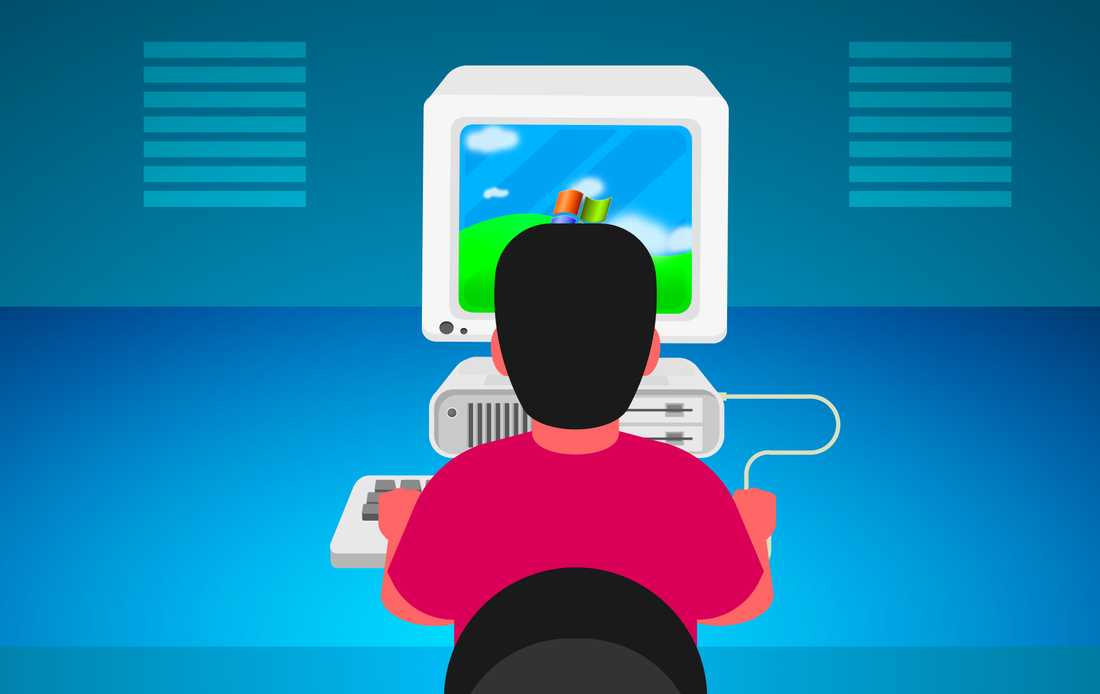
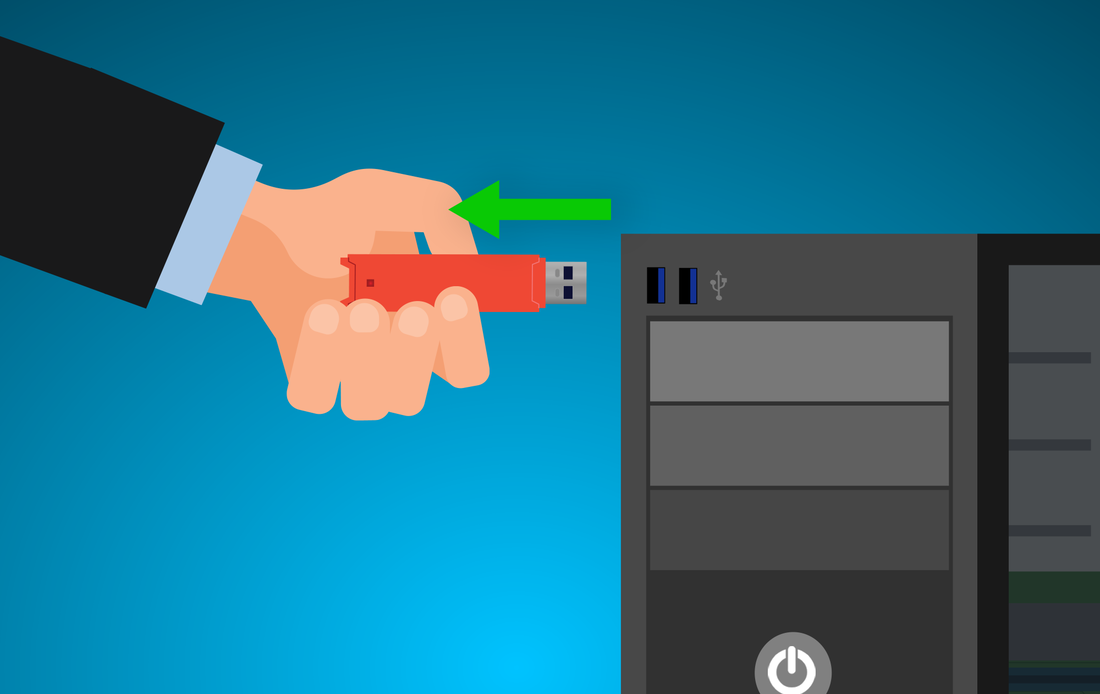



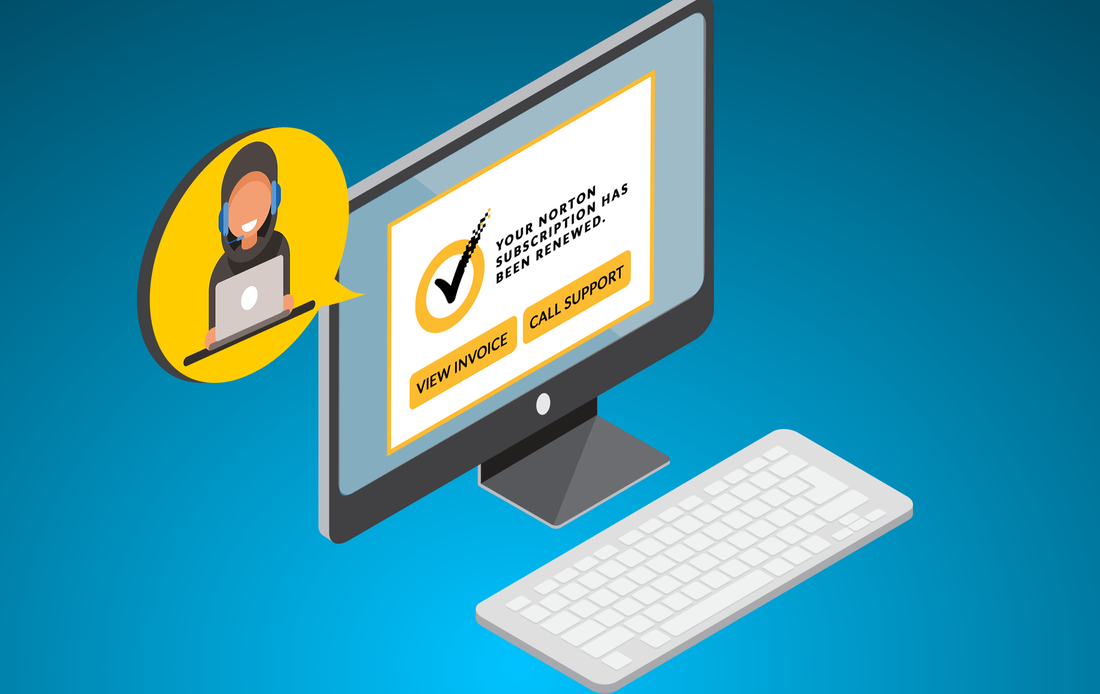
 RSS Feed
RSS Feed
